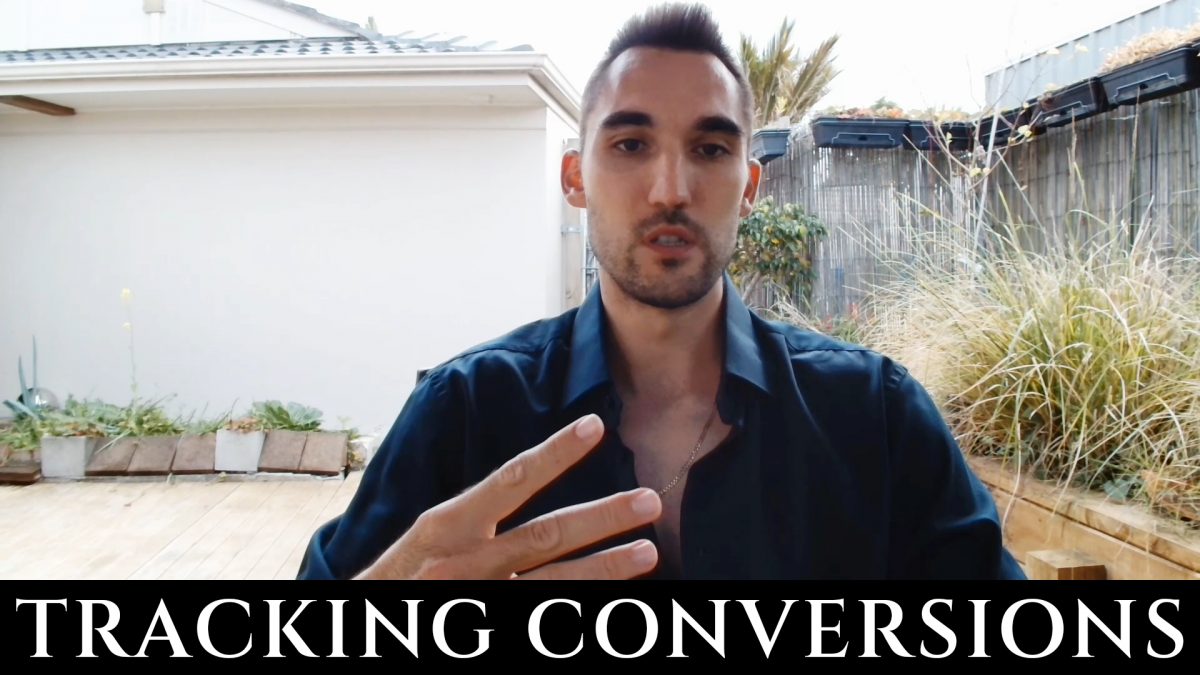When setting up a Google Ads campaign, you’ll need to select a bidding strategy. A bidding strategy is essentially how you want Google to spend your budget. Basically, the goal with any bidding strategy is to keep the ad costs as low as possible and make as much money in return, and selecting the right bidding strategy is going to help you do this.
The two most common options are Maximise Clicks and Maximise Conversions. I’m going to cover these two because you are likely to be using one of them. There are a couple of other options, but they can be a bit more complex, and odds are if you don’t already know what they are you don’t need to use them.
Maximise Clicks
First let’s go over Maximise Clicks. When you set your bidding strategy to Maximise Clicks, you are telling Google to get you as many clicks as possible for the money.
Maximise Clicks is a basic bidding strategy that often works well. It’s goal is to bring the most amount of traffic to your site, which is perfect for when you are starting out the campaign and want to see what kind of response you’ll get.
You are also able to set a cap on the cost per click, so you won’t spend more than your cap per click. This can be useful to ensure you don’t blow through your whole daily budget too quickly.
Maximise Conversions
The goal with maximise conversions is that Google will try to get as many conversions as possible. This could come at the expense of clicks, because Google may put more money into each click they think is likely to convert, so you can end up with less clicks but more conversions.
Google does need some data to make this work, so usually if you are just launching a new campaign, Maximise Conversions can be hit or miss. Sometimes it works well, but other times you need to let your campaign run for a while before Google is really able to optimize.
So Which Bidding Strategy Should You Use?
That really depends on your goals, but I’m going to assume for the purpose of this post that you just want to get the most leads or sales.
With that being the case, my recommendation is to start with Maximise Clicks, and let the campaign run for a few weeks. Ideally you want to start seeing some conversions, because this will give Google data to work with.
Once that’s happening, you can make a duplicate campaign and set the bidding strategy to Maximise Conversions, and then compare the results.
Many times you’ll find that the Maximise Conversions will work better and get your more conversions. But I have had the odd instance where it didn’t work as well and I had to switch back to Maximise Clicks. This is why I recommend testing Maximise Clicks first – so that you have a benchmark to compare against.
Also, if you just launch a Maximise Conversions campaign right away, unless Google manages to hit the nail on the head right at the beginning, you can end up spending a lot of money with little results before Google figures it out, and often that means people can’t afford to keep going and have to stop the campaign.
How Do You Set The Bidding Strategy?
If you are making a new campaign, you’ll get the select the option once you have completed the first step of creating a campaign. You will see this screen:

Click on the drop down where it says Clicks, and you will be able to select from the list:

Now, if you haven’t set up Conversions yet (see my post about How to Set Up Conversions in Google Ads here) you won’t be able to select Maximise Conversions (You can see it is greyed out in the screenshot – this is because I am using a new account). Once you set up conversions you will be able to select it.
If you already have a campaign running, you can set the bidding by going to Campaigns and clicking on your campaign from the list:

And then click “Settings” on the left, and then click on “Bidding”:

That section will drop down and you’ll see a blue link “Change bid strategy”, click that:

Then click on the drop down:

And now you’ll be able to select one of the other bidding strategies:

Summary
So, to summarise, if you are just starting out, I recommend going with Maximise Clicks, as that’s going to give you a good benchmark to work with as well as feed Google data that it will need to optimise for conversions.
Once that’s been running for a couple of weeks and you’ve had some success, try duplicating the campaign and set the new campaign to Maximise Conversions, and compare the results.


 And then select “Responsive Search Ad”:
And then select “Responsive Search Ad”: